Lightwave Modeler Basics
| Viewport Navigation | Layers | Selecting | User Manuals |
Viewport Navigation
- ALT → Rotate view
- ALT + SHIFT → Move view
- ALT + CTR → Zoom view
- hit a to center everything in view (View All)
- hit SHIFT-A to center selection in view (View Selection)
Layers
When in the modeler program, you can find the layer selection in the upper right corner of the screen:
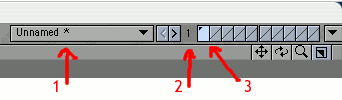
|
|
You can select more then one layer by holding down SHIFT. Clicking in the lower right corner of the layer selection rectangle will put the object in the background.
|
|
|
When there are more layers in the foreground, new geometry will end up in the first foreground layer (Not the one first selected, but the one with the lowest number)
You can also use the number keys to select layers as foreground , ALT + number key will select a layer as background (holding SHIFT will add to seletion, or to be more precise: toggle that layers selection).
Selecting
When nothing is selected (no points, polygons or edges), EVERYTHING in the foreground layers is selected
SPACE BAR toggles between Point - Edge - Polygon selection.
Deselecting / Clearing selection
- Click in an empty area of the toolbar on the left
- Shortcut key: / (forward slash, found under the "?")
User Manuals
PDF versions of the user manuals can be found on the computers in the lab. Look in C:\Program Files\Newtek\Lightwave\Documents